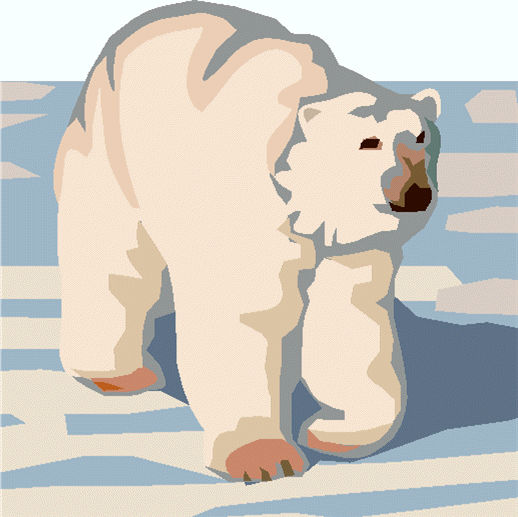
Outpost Packet Message Manager
HOW-TO... Setting up AGWPE Access
Setting up AGWPE Access
INTRODUCTION
Outpost version 2.0 includes the first implementation of AGWPE support. Testing
was performed exclusively with AGWPE version 2003.308 using a KPC-3, indicating that the basic connection between Outpost and AGWPE works.
AGWPE is a major subject within itself, and my intent is not to replicate the excellent information and documentation that already exists on the Web. However, depending on the questions I get, an Application Note may be developed exclusively focusing on AGWPE-Outpost interoperability.
NOTE: IF YOU ARE NOT FAMILIAR WITH AGWPE, DO NOT ATTEMPT TO USE OUTPOST WITH AGWPE WITHOUT SPENDING SOME TIME LEARNING THAT APPLICATION.
Having said that, once you figure out AGWPE and have it up and running, you can take advantage of your PC's sound card and implement Sound Card Packet. Here are two references that you should definitely check out to get up to speed with AGWPE:
- Full product information from George SV2AGW, the author of AGWPE, and where you can find the free Ham Radio AGWPE download…
http://www.sv2agw.com/ham/default.htm
- Ralph KC2RLM's site is also an excellent reference on AGWPE in general, and sound card packet in particular… http://www.soundcardpacket.org/
BEFORE YOU BEGIN
You need the following information and make the following decisions on your AGWPE implementation:
- AGWPE downloaded and installed on your local machine
vs. a remote machine on the same network.
- A decision on the device with which AGWPE will communicate: TNC or sound card. See KC2RLM's site above for getting sound card packet up and running.
NOTE: For this HOW-TO, I am assuming that AGWPE and Outpost are running on the same PC. However, AGWPE and Outpost can be on 2 different PCs and can work together PROVIDED they can access each other by a network connection.
NOTE: PC networking is not covered in this HOW-TO.
HOW TO
To use AGWPE, proceed as follows:
- Complete steps 1 and 2 above.
- Configure AGWPE to work with your selected device. The following are the AGWPE defaults and information you will be needed by Outpost:
Remote Host, defaults to 127.0.0.1
Remote Port, defaults to 8000
Radio Port, defaults to 1, the first port configured.
If you change any of these settings, make a note.
- Test the basic connection. From Outpost Main Menu,
Tools > Interactive Packet > AGW Packet Engine. This runs the program
Ipagwpe.exe, the "AGWPE Interactive Packet for Outpost" program, a program from which you can manually check and confirm that AGWPE is
installed and set up correctly.
- From the Ipagwpe.exe program, select File > AGWPE
Settings. All initial values are defaults that match the initial AGWPE Setup above. If in doubt, press the "Defaults" button to restore the default settings. Set the Network timeout to 5000 msec. Press OK when done.
- Verify AGWPE is running. From the Ipagwpe.exe program, press the
Connect button. The program will check for and connect to AGWPE, then prompt for your call sign. After entering your call sign, your call is registered with AGWPE. Note any errors during this process.
- Next, you will be prompted for the BBS to which you want to connect. Enter the BBS connect name (i.e.: KN6PE-1, W6SJC-1, etc.). At that point, you should see or hear that a connection is in progress. If successful, you will be connected to the BBS.
NOTE: if you do not get this far, STOP!!! Either AGWPE or Ipagwpe.exe is not configured correctly, or the BBS is not accessible. Do not proceed with an Outpost session until you figure out the problem. You will be making similar settings when configuring Outpost.
- When done, enter B(Bye), then press Disconnect. Exit from the program.
- Set up Outpost. First, select Outpost Main Menu,
Setup > TNC. Press New, and set the device type to be
AGWPE. The AGWPE tab is enabled and all other tabs are disabled. From the information gathered above, enter the setup information into the fields. See the user guide for more details. Press
OK when done.
- Next, set up the BBS (Outpost Main Menu,
select Setup
> BBS) if it is not already set up. The settings made here are the same as for regular TNC access to the BBS.
- At this point, Outpost should be able ready to go. Press Send/Receive and confirm Outpost connects, sends any outgoing messages, retrieves any messages addressed to you, and then exits.
IMPLEMENTATION NOTES
1. The Outpost implementation of AGWPE has been tested on the Kantronics PBBS, AA4RE BBS, F6FBB BBS, and MSYS BBS Software. They all worked consistently except for the MSYS. This could be my specific garage implementation, and would appreciate any feedback on your experiences.
2. Before deploying Outpost with AGWPE into your operations, I recommend a thorough checkout period for you to understand how the 2 applications work together, note any particularities (and let me know!), and build general familiarity with this new capability.
General Feedback
Please send any feedback to
updated: June 14, 2012