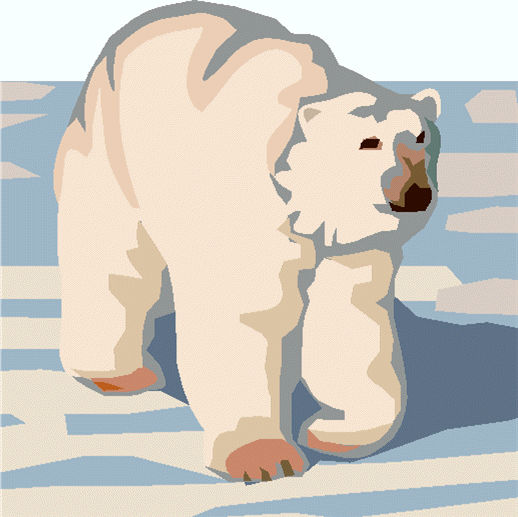
Outpost Packet Message Manager
Interactive Packet Programs
- Most Recent Ip Version: Outpost v2.5 (ipserial.exe, ipagwpe.exe, iptelnet.exe)
- Recent Date:
Introduction
There are
times when you will need to directly interact with either the TNC or the BBS
for system maintenance, troubleshooting, or just plain poking around. You
can find several programs on the internet that allow you to manually configure and connect to a
device such as Hyperterm,
Pacterm, and
various telnet programs to name a few that are good general
purpose programs that are readily available to the packet community.
Outpost contributes to the field with 3 interactive packet (ip) programs that let the user directly interact with either the TNC or the BBS. Instead of having a single program that does it all, 3 programs are included with Outpost:
-
ipserial.exe - Serial program; talks to your comm port or USB-to-Comm port adaptor
-
ipagwpe.exe - AGWPE program; talks to a local or remote AGWPE server
-
iptelnet.exe - Telnet program; TCP telnet access to remote BBSs
All three programs have a common set of features that reduce the learning curve as you move from one program to another:
Controls to manage logging to a file
Standard edit commands (copy, cut, paste, select all)
Displays the most recently used configurations
Exports the current interface setup to Outpost
Creates a message in Outpost’s Draft folder from any highlighted text
Callable from Outpost (Tools > Interactive Packet)
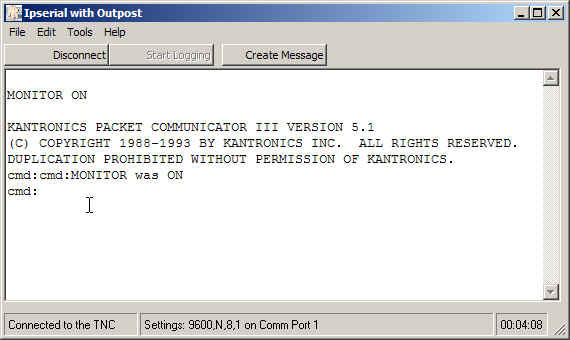
Additional features are available to support the specific needs of each interface type:
Serial-specific features
Comm Port setup: Port #, baud, data bits, parity, stop bits
Option to turn "Monitor On" at connect time
AGWPE-specific features
AGWPE Setup: Host, Port, and log-on settings to match your AGWPE configuration
Option to turn on raw packet logging
Retrieve the AGWPE Version
Telnet-specific features
Telnet Setup: Host and Port settings to match the telnet parameter
The ip programs are all built using the same libraries that Outpost uses. This ensures that the behaviors between the ip program and Outpost will be the same and the results should be repeatable.
How to use the ip
programs
Here's some ideas on when and how to
use the ip programs.
-
Setting up a new interface. Regardless of the interface type, it is best to manually check out a new connection -- whether it be serial, AGWPE, or telnet -- to confirm that the interface is working prior to setting it up with Outpost. The ip programs help here. Once you have the interface working, use the Tools > Add <type> to Outpost option to directly load your interface configuration into Outpost. Outpost will prompt for an interface name and optional description so you can find it in Outpost later.
-
Setting up a new user on a BBS. Some BBSs need to know about you prior to using them, and require the user to register, usually with your name, zip code, City, and home BBS. Since Outpost expects this to be done ahead of time, the ip programs are a good way to verify this setup.
-
Troubleshooting a BBS. Outpost knows a lot about the BBSs and expects them to behave a specific way. Because of the extensive customization of some BBSs, they sometimes do not. Running the appropriate ip program is a good way to confirm that you can talk to the BBS and get it to respond. You may be asked to turn on logging and perform a manual connect, send message, list messages, read messages, and log off, and send the out file to KN6PE to help troubleshoot the problem.
Installation
In general, the ip programs should be installed in the same directory as
Outpost. This is required if you intend to add interface
configurations to Outpost or create a message in Outpost's Draft folder.
However, the programs can be placed in any directory. If this is the
case, then the Outpost-linked features will be disabled.
The ip programs will always be part of a regular Outpost release. Additionally, incremental releases may be posted on this website to deliver ip-specific changes independent of the rest of Outpost. See the Download section for the latest information on ip program availability.
As usual, see the README.TXT file that accompanies the distribution so that specifics of the release are well understood.
General Feedback
Please send any feedback to
updated: December 26, 2010