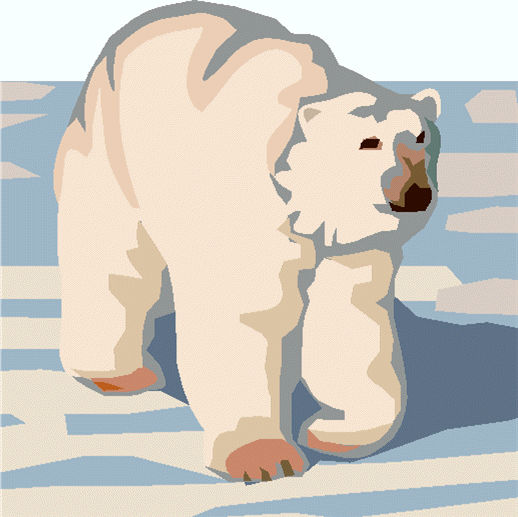
Outpost Packet Message Manager
HOW-TO... Setting up a TNC
Setting up a TNC
INTRODUCTION
TNC Setup refers to setting up one of the 3 device types that Outpost supports:
- a direct connected TNC (Serial or USB Port, described here)
- an AGWPE device (see Setting up AGWPE Access)
- Telnet access (see Setting up Telnet Access or Telnet for Winlink)
Almost all TNCs (not to be confused with the behavior or the Personal BBS feature) work the same. The extent of any configuration changes is identifying the Comm Port settings needed to talk to the TNC.
NOTE: More recently, laptops and PCs are being delivered without Serial Ports. USB-to-Serial Port adaptors work fine with Outpost. As of Outpost v2.3, all serial ports, whether that are true serial or USB-to-Serial, are selectable.
BEFORE YOU BEGIN
To get the port configuration right, having the TNC manual available is a MUST. Before doing any setup in Outpost, be sure you can talk to
the TNC with some other terminal emulator program, such as Outpost's Interactive Packet Terminal
(Serial version), Hyperterm, or Pacterm.
HOW TO
To set up a TNC, proceed as follows:
- Depending on the TNC, there may be soft configuration settings or dip switches that need to be set. You need
to know 4 things:
Baud Rate: the speed the TNC will talk to the PC (not the radio)
Data Bits: number of bits to be passed, usually 7 or 8
Parity: None, Mark, Space, Even, or Odd
Stop Bits: 1, 1.5, or 2
The 2 typical combinations used are: 9600-8-N-1 and 9600-7-E-1. Kantronics generally defaults to 9600-8-N-1, whereas the PK- and MFJ- TNCs seem to default to the 9600-7-E-1 settings. Double check your manual to be sure.
- Ensure the TNC is cabled to the PC. Turn on your terminal emulator program.
Check the program's comm port settings. Turn on your TNC. If all is working well, you will see the TNC's start-up message listing the TNC, the firmware version, and possibly other information. The TNC Prompt will be the last thing displayed, and is usually
"cmd:".
- If you did not get the above message, or you received garbled characters, there's a problem with one of the above settings. STOP! do not continue without resolving this.
- If you received a readable TNC start-up message, you are ready to configure Outpost.
- From Outpost, select Setup > TNC, Tab 1
Enter the TNC Name (a friendly name, like KPC3, PK-88, etc)
Enter a description (optional)
Ensure Device Type as checked as "TNC"
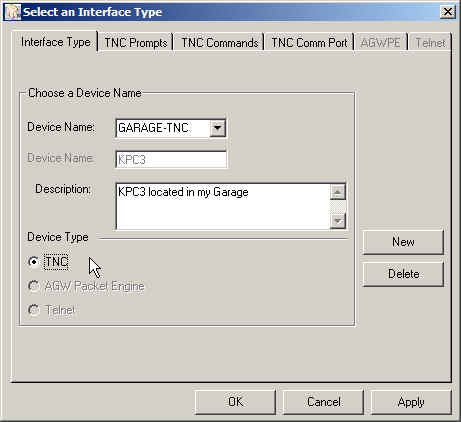
- From Outpost, select Setup > TNC, Tab 4
The Comm Port choices will be that of actual comm ports detected on your PC.
Set the Comm Port #, Baud Rate, Data Bits, Parity, and Stop Bits
Leave Flow Control set to RTS/CTS (default, STRONGLY RECOMMENDED).
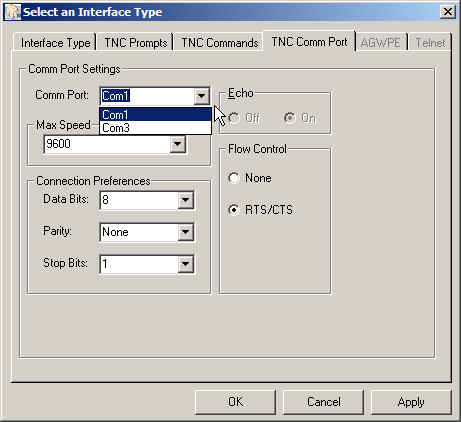
- Press OK.
- Set up the BBS (see that HOW TO: Setting up a BBS)
- Set up retrieve options: Tools > Send/Receive
Settings, Tab 2.
- At this point, Outpost should be able ready to go. Press Send/Receive and confirm that Outpost connects, sends any outgoing messages, retrieves any messages addressed to you, and then exits.
General Feedback
Please send any feedback to
updated: October 12, 2008